Hey there, fellow web enthusiast! Are you loving the speedy, private browsing experience that Brave Browser offers but wish your downloads could keep up? If you’re tired of sluggish download speeds and juggling multiple files in a clunky interface, I’ve got fantastic news for you. It’s time to pair the power of Brave with the legendary speed of Internet Download Manager (IDM).
Brave is a powerhouse when it comes to privacy and security, thanks to its built-in ad-blocking and tracker protection. IDM, on the other hand, is the undisputed champion of accelerating and managing downloads. By combining them, you create the ultimate browsing and downloading machine. Imagine one-click downloads, intelligent file organization, and speeds that leave default browser downloaders in the dust.
In this comprehensive guide, we’ll walk you through everything you need to know to add the IDM Integration Module to Brave. No more guesswork—just simple, clear steps to a faster, more streamlined digital life. Let’s get started!
How to Add the IDM Extension in Brave: Two Easy Methods
Getting IDM and Brave to work together is a breeze. You have two main options: manually installing the extension with its CRX file or adding it directly from the Chrome Web Store. We’ll cover both right here.
Method 1: The Manual Install (Using the CRX File)
This method is perfect if you want to ensure you have the latest version directly from the source or if you’re having trouble with the Web Store. It involves finding the IDM extension file on your computer and adding it to Brave.
Step 1: Get the CRX File
First, you need the extension file itself. If you can’t find it in your IDM installation folder, you can download a fresh copy right here. Step 2: Navigate to Brave’s Extensions Page
Open Brave Browser. Click the three-line menu icon (the “hamburger” menu) in the top-right corner, and then select Extensions. Alternatively, you can just type brave://extensions/ into your address bar and press Enter.

Step 3: Locate the IDM Extension File
Now, open File Explorer on your PC. Go to the directory where you installed Internet Download Manager. By default, this is usually C:\Program Files (x86)\Internet Download Manager.
Inside this folder, look for the file named IDMGCExt.crx. This is the magic file we need.

Step 4: Drag, Drop, and Install
With both the Brave Extensions page and the File Explorer window open, simply drag the IDMGCExt.crx file and drop it anywhere onto the Brave Extensions page.

Brave will show a confirmation pop-up. Click the Add extension button to finalize the installation. That’s it!
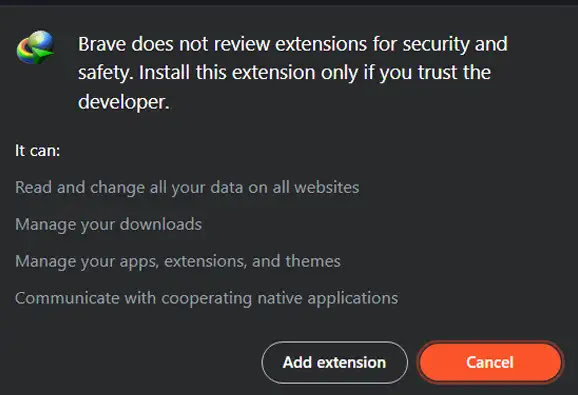
Pro-Tip: Configure for Full Power
To get the most out of the extension, click the Details button on the IDM Integration Module card in your Extensions list. Here, you should enable two key options: Allow in private and Allow access to file URLs. This ensures IDM works everywhere, including in private windows and for local files.

Method 2: The Easy Way (From the Chrome Web Store)
If you prefer a more straightforward approach, you can install the extension directly from the Chrome Web Store. Since Brave is built on Chromium, it’s fully compatible with Chrome extensions.
Step 1: Go to the Official Extension Page
Open Brave and visit the official IDM Integration Module page on the Chrome Web Store. Use this direct link to avoid any fake or malicious copies: IDM Integration Module – Chrome Web Store.
Heads up: Be very careful! There are many fake IDM extensions out there. Only install the one from the official link provided.

Step 2: Add to Brave and Confirm
On the extension page, you’ll see a blue button that says Add to Brave. Click it.
A confirmation pop-up will appear. Click Add extension to approve the installation.
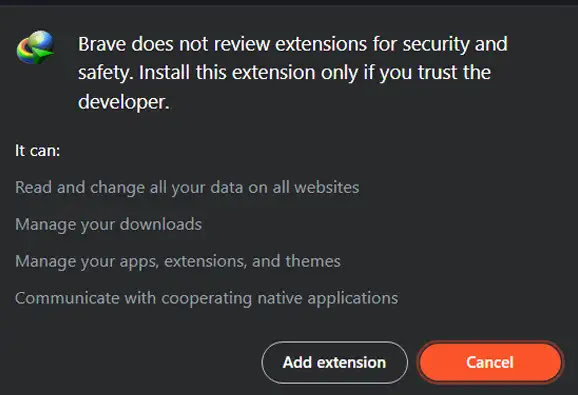
Step 3: Verify the Installation
Once installed, you should see a confirmation message and the IDM icon might appear in your browser’s toolbar. You’re all set to start downloading at high speed!
Pro-Tip: Pin the Extension for Quick Access
Click the puzzle piece icon (Extensions) in your toolbar to see all your installed extensions. Find the IDM Integration Module and click the pin icon next to it. This will keep the IDM icon visible on your toolbar for easy access to its options.
Frequently Asked Questions (FAQ)
Why isn’t IDM automatically catching my downloads in Brave?
This is a common issue with a few potential fixes:
- Update IDM: Ensure you have the latest version of both the IDM desktop application and the browser extension.
- Check Integration Settings: Open the IDM application, go to Options > General, and make sure the box next to “Brave” is checked under “Capture downloads from the following browsers.” If Brave isn’t listed, use the “Add Browser…” button to add it manually.
- File Type Mismatch: In IDM’s options, go to the File Types tab and ensure the type of file you’re trying to download (e.g., MP4, ZIP, PDF) is listed. You can add or remove file types as needed.
Is it safe to use the manual CRX file method?
Absolutely, as long as you’re using the official IDMGCExt.crx file from your IDM installation directory or a trusted source like the one linked in this guide. This method simply bypasses the web store and is a standard procedure for installing extensions manually.
Do I need the IDM desktop app for the extension to work?
Yes, you do. The IDM Integration Module is not a standalone download manager. It’s a “bridge” that connects your Brave browser to the powerful IDM desktop application. The app does all the heavy lifting of accelerating and managing the downloads. The extension’s job is to “catch” the download links from your browser and send them to the app.
Brave says the extension “may have been corrupted.” What should I do?
This error usually appears with manually installed extensions after a browser update. Don’t worry, it’s easy to fix! Simply remove the extension from your brave://extensions/ page and then reinstall it using either the CRX file or the Web Store method outlined above. This will resolve the corruption error.
Can I use IDM in Brave’s Private Browsing mode?
Yes! To enable this, go to your Brave Extensions page (brave://extensions/), find the IDM Integration Module, click Details, and toggle on the switch for Allow in private. Now IDM will catch downloads even when you’re browsing in a private window.
