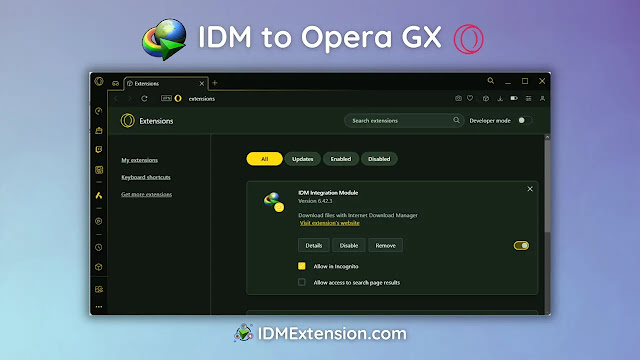Picture this: you’re deep in a gaming session, exploring the web with Opera GX, the browser built from the ground up for gamers. You find an awesome mod, a high-res video, or a crucial file you need to download. But let’s be honest, default browser downloads can feel like a major speed bump in your digital life.
What if you could turn those sluggish downloads into a thing of the past? Meet Internet Download Manager (IDM), the legendary Windows utility designed to turbocharge your download speeds and give you complete control. By pairing it with Opera GX, you create a powerhouse combo for browsing and downloading.
In this comprehensive guide, we’ll walk you through everything you need to know to seamlessly add the IDM integration module to your Opera GX browser. Get ready to say goodbye to slow speeds and hello to efficient, lightning-fast file management. Let’s dive in!
How to Add the IDM Extension to Opera GX
There are two reliable methods to get IDM working with your Opera GX browser. The first involves a manual installation using the CRX file, and the second uses the Chrome Web Store. Both methods work perfectly, so you can choose the one that feels right for you.
Method 1: Manually Adding the IDM Extension (Using the CRX File)
This method is great if you prefer a hands-on approach or if you’re having trouble accessing the Chrome Web Store. It involves using the IDMGCExt.crx file, which is the extension package file itself.
Step 1: Download the IDM Extension CRX File
First, you’ll need the extension file. You can download the latest version of the IDM Integration Module CRX file right here.
Step 2: Open the Opera GX Extensions Page
Launch your Opera GX browser. In the address bar, type opera://extensions and press Enter. This will take you directly to your extensions management page.

Step 3: Drag, Drop, and Install
Locate the IDMGCExt.crx file you just downloaded (or find it in your IDM installation folder, typically C:\Program Files (x86)\Internet Download Manager). Drag this file and drop it directly onto the Opera GX extensions page.

Opera GX will now ask for your permission to install. Click the “Install” button.
A final confirmation dialog will pop up. Click “Yes, install” to complete the process.

Step 4: Configure the Extension Settings
This final step is crucial for smooth operation. On the extensions page, find the “IDM Integration Module” and click on “Details”. Here, you’ll need to enable two key settings:
- Toggle on “Allow access to file URLs”. This lets IDM capture download links from local files or web pages that are structured like file directories.
- Toggle on “Allow in private mode” if you want IDM’s power even when you’re browsing incognito.

And that’s it! You’ve successfully configured the IDM extension manually. You’re all set to download at top speed.
Pro-Tip: Keep Developer Mode On
For the drag-and-drop method to work, you may need to enable “Developer mode” using the toggle switch at the top-right of the Opera GX extensions page. You can turn it off again after the installation is complete.
Method 2: Installing from the Chrome Web Store (The Easy Way)
This is the most straightforward method and is recommended for most users. Since Opera is built on Chromium, it’s fully compatible with extensions from the Chrome Web Store.
Important: The Chrome Web Store is filled with fake, and sometimes malicious, IDM extensions. Only use the official link provided below to ensure you’re getting the genuine “IDM Integration Module”.
Step 1: Go to the Official Extension Page
Open Opera GX and click this direct link to the official IDM extension on the Chrome Web Store: Official IDM Integration Module.

Step 2: Add the Extension to Opera GX
On the store page, you’ll see a blue button that says “Add to Chrome” or “Add to Opera”. Click it. A confirmation pop-up will appear. Click “Add extension” to proceed.

Step 3: Confirmation
Once installed, IDM will open a new tab confirming that the extension is ready to go. You can safely close this tab. Don’t forget to check the extension settings (as shown in Method 1, Step 4) to enable private mode and file URL access if you need them.

Pro-Tip: Pin the Extension for Easy Access
After installing, click the cube icon (Extensions) in the Opera GX toolbar and click the pin icon next to the IDM Integration Module. This will keep the IDM icon visible for quick access to its options.
Frequently Asked Questions (FAQ)
Why is the IDM extension not working in Opera GX?
If the extension isn’t capturing downloads, try these troubleshooting steps:
- Update Everything: Make sure both your Opera GX browser and the IDM desktop application are updated to the very latest versions. An outdated program is the most common cause of issues.
- Check Extension Settings: Go back to
opera://extensions, find the IDM module, click “Details,” and ensure “Allow access to file URLs” is enabled. - Re-enable the Extension: Try disabling and then re-enabling the IDM extension from the extensions page.
- Check IDM Options: Open the main IDM application, go to Options > General, and make sure the box next to “Opera” is checked under “Capture downloads from the following browsers.”
Why isn’t the IDM download panel showing up on videos?
This can happen for a few reasons. First, ensure the file type (e.g., MP4) is listed in IDM’s file list under Options > File Types. If a video is streaming using a proprietary protocol, IDM may not be able to capture it. Also, make sure the “IDM download panel for web players” is enabled within the extension’s options.
Is it safe to install the .CRX file manually?
Yes, it is perfectly safe as long as you are downloading the IDMGCExt.crx file from the official IDM website or a trusted source like this guide. The file is created by the IDM developers and is the same one used by the Chrome Web Store for installation.
What if the drag-and-drop method doesn’t work?
If you can’t drag and drop the CRX file, make sure you have “Developer mode” enabled on the Opera GX extensions page. If it still fails, it could be a permissions issue with Windows. In that case, using Method 2 (installing from the Chrome Web Store) is your best alternative.