Hey there! Are you tired of watching download progress bars crawl at a snail’s pace? We’ve all been there. Microsoft Edge is a fantastic, modern browser for Windows users, offering a fast and secure way to surf the web. But what if you could make its download capabilities even better? That’s where Internet Download Manager (IDM) comes in.
By integrating the legendary IDM extension, you can supercharge your Microsoft Edge browser to handle downloads like a pro. Imagine accelerating download speeds, pausing and resuming large files, and scheduling downloads for later. It’s a total game-changer.
In this comprehensive guide, we’ll walk you through everything you need to know to seamlessly add the IDM extension to Edge. Say goodbye to frustratingly slow downloads and hello to effortless, high-speed file management. Let’s get started!
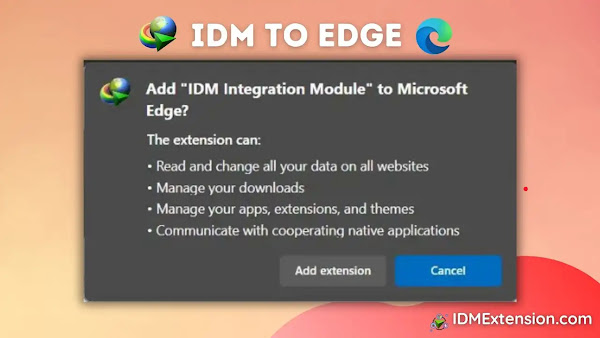
We’ll cover two foolproof methods for getting the IDM Integration Module up and running in your Edge browser. The first is a manual method perfect for tech enthusiasts, and the second is a super-simple install directly from the Microsoft Edge Add-ons store. Both work perfectly, so you can choose the one that’s right for you.
Method 1: The Manual Install (Using the .crx File)
This method involves manually installing the extension file, which is a great option if the add-on store isn’t accessible or you prefer a more hands-on approach. First, you’ll need the extension file itself.
Got the file? Great! Now, follow these steps carefully:
Step 1: Open the Edge Extensions Page
In your Edge browser, type edge://extensions/ into the address bar and press Enter. Alternatively, you can click the three-dots menu (…) in the top-right corner, select Extensions, and then click Manage extensions.
Step 2: Enable Developer Mode
On the Extensions page, look for the Developer mode toggle in the bottom-left corner and switch it on. This crucial step allows you to install extensions from outside the official store.
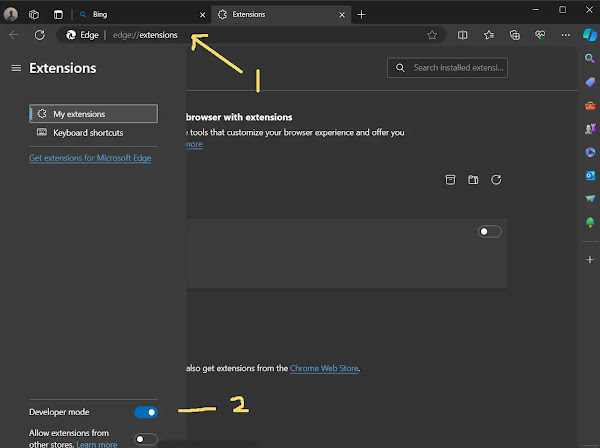
Step 3: Locate the IDM Extension File
Open File Explorer and navigate to the folder where your IDM application is installed. By default, this is typically C:\Program Files (x86)\Internet Download Manager. In this folder, you’ll find a file named IDMGCExt.crx. This is the extension we need!

Step 4: Drag, Drop, and Install
With the Edge Extensions page still open in your browser, simply drag the IDMGCExt.crx file from your File Explorer and drop it anywhere onto the Extensions page.

Edge will show a confirmation pop-up. Click the Add extension button to approve the installation.

Step 5: Finalize and Configure
You’ll see a confirmation page open in a new tab, letting you know the IDM extension has been successfully installed. You can close this tab.

For best results, go back to the Extensions page, find the IDM Integration Module, and click Details. On the settings page, make sure to enable Allow in InPrivate (if you want to use IDM in private browsing windows) and Allow access to file URLs.
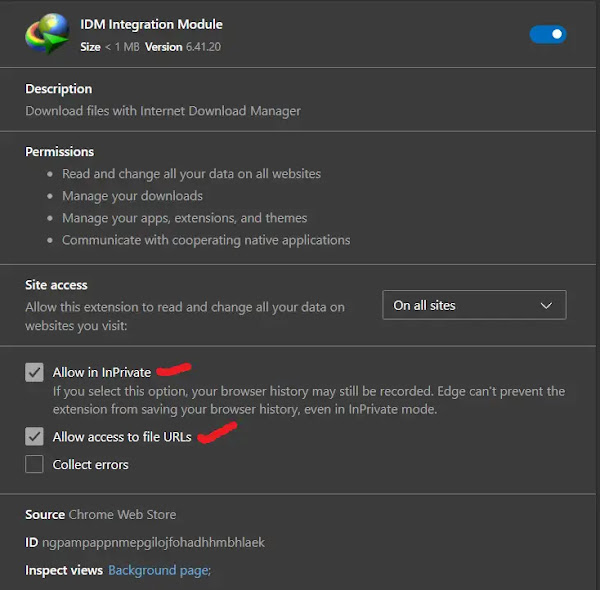
Congratulations! You’ve successfully installed the IDM extension manually. You’re ready to start downloading!
Pro-Tip: Keep it Handy
For quick access, pin the IDM extension to your Edge toolbar. Click the puzzle piece icon (Extensions) next to the address bar, find the IDM Integration Module in the list, and click the pin icon next to it. Now the IDM icon will always be visible!
Method 2: The Easy Way (Via the Microsoft Edge Add-ons Store)
If the manual method feels a bit too technical, don’t worry! There’s a much simpler way. You can install the official extension directly from the Microsoft Edge Add-ons store in just a few clicks.
Step 1: Go to the Official Add-on Page
Click this link to go directly to the official IDM Integration Module page on the Microsoft Edge Add-ons store: Official IDM Extension Page.
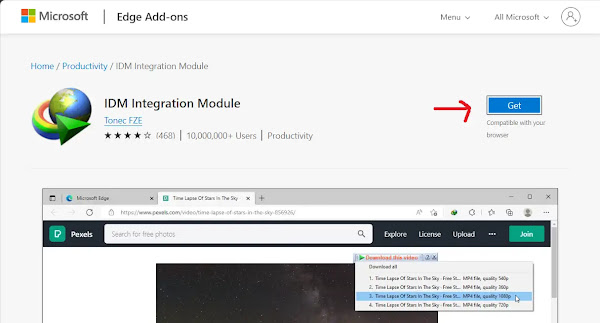
Step 2: Get and Add the Extension
On the add-on page, simply click the blue Get button. A confirmation box will appear. Click Add extension to proceed.

Step 3: Installation Complete!
That’s it! A new tab will open confirming that the extension has been successfully installed. You can close this tab and start enjoying your supercharged downloads.

Important Security Warning: Avoid Fake Extensions!
Be very careful when searching for the IDM extension on the store. There are many fake, unofficial extensions that may contain malware or viruses. Always use the direct link provided above or ensure the extension is offered by “IDM,” as shown in the image below. Your security is paramount!

Frequently Asked Questions (FAQ)
How do I fix the IDM extension if it’s not working in Microsoft Edge?
If you’re having trouble, here are a few troubleshooting steps that usually solve the problem:
- Update Everything: Make sure both your Internet Download Manager desktop app and your Microsoft Edge browser are updated to the very latest versions.
- Check IDM’s Integration Settings: Open the IDM application, go to Options > General, and ensure the box for “Use advanced browser integration” is checked. Also, make sure “Microsoft Edge” is checked in the list of browsers.
- Re-enable the Extension: Go to
edge://extensions/, find the IDM Integration Module, toggle it off, and then toggle it back on again. - Reinstall the Extension: If all else fails, remove the extension completely from Edge and then reinstall it using one of the methods described in this guide.
Why do I see a “This extension may have been corrupted” error?
This error sometimes appears after a browser update, especially if you installed the extension manually. The quickest fix is to simply remove the extension from Edge and reinstall it. Using the official Add-ons store (Method 2) can often prevent this issue from happening in the future.
Is the IDM extension free to use?
Yes, the IDM Integration Module (the browser extension itself) is completely free. However, it requires the Internet Download Manager desktop application to function. IDM is shareware, which means it comes with a 30-day free trial, after which you will need to purchase a license to continue using it.
How do I know if the IDM extension is working correctly?
The easiest way to check is to browse to a site like YouTube or try to download a file. When IDM is working, you will see a “Download this video” button appear near videos or a special IDM download panel will pop up when you click a download link, instead of Edge’s default download manager.
What should I do if the drag-and-drop method doesn’t work?
If dragging the .crx file doesn’t trigger the installation, first double-check that Developer mode is enabled on the edge://extensions/ page. If it is and it still won’t work, you can try another manual approach: instead of dragging, look for the “Load unpacked” button on the extensions page. You would then need to extract the `.crx` file (by renaming it to `.zip` and unzipping it) and select the extracted folder. However, at this point, it’s usually much easier to just use Method 2 and install from the official store.