Hey there, digital explorers! Ever found yourself wishing you could combine the incredible download speeds of Internet Download Manager (IDM) with the rock-solid privacy of the Tor Browser? It sounds like the perfect match, right? Blazing-fast downloads while keeping your digital footprint completely under wraps.
Well, you’re in luck! While it’s not a simple one-click install from an app store, integrating IDM into Tor is absolutely possible. This powerful combination allows you to leverage IDM’s smart multithreading technology to accelerate your downloads, all while routing your traffic through the secure, anonymized Tor network.
In this comprehensive guide, we’ll walk you through every step of the process. We’ll cover the basics, share some crucial pro-tips for maintaining your privacy, and answer the most common questions you might have. Let’s get started!
First Things First: What You’ll Need
Before we dive into the setup, make sure you have the following ready:
- Tor Browser: Ensure you have the latest version installed for the best security and compatibility.
- Internet Download Manager (IDM): You’ll need a working, installed copy of IDM on your Windows PC.
- The IDM Extension File: We’ll need the manual installation file (`.xpi`) for the IDM integration module. Don’t worry, we’ve got a direct download link for you right here.
How to Add the IDM Extension to Tor Browser: A Step-by-Step Guide
Ready to get your hands dirty? Follow these simple steps to manually install the IDM extension and get it running in Tor Browser.
Step 1: Open the Add-ons Manager in Tor Browser
First, fire up your Tor Browser. Once it’s open, you need to get to the Add-ons Manager. You can do this quickly by pressing the keyboard shortcut Ctrl+Shift+A. Alternatively, click the hamburger menu (the three horizontal lines) in the top-right corner and select “Add-ons and Themes”.
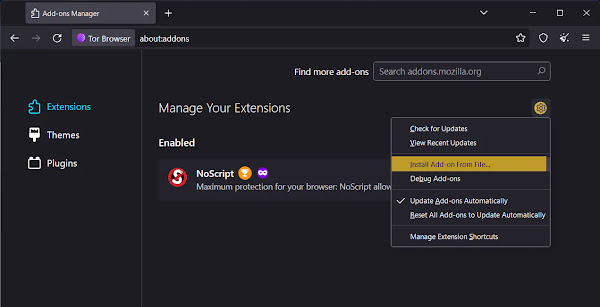
Step 2: Choose to Install an Add-on From a File
Inside the Add-ons Manager, look for the gear icon near the top. Click on it to reveal a small menu, and from that menu, select “Install Add-on From File…”. This will open up your system’s file explorer.
Step 3: Locate the IDM Extension File (idmmzcc3.xpi)
Now, you need to navigate to where the IDM extension file is located. If you haven’t downloaded it from the link above, you can usually find it inside your IDM installation directory. By default, this is typically C:\Program Files (x86)\Internet Download Manager. Find the file named idmmzcc3.xpi and select it.

Step 4: Confirm the Installation
Tor Browser will show you a security prompt, asking for your permission to add the extension. It’s a standard procedure. Go ahead and click the “Add” button to proceed with the installation.

Step 5: Finalize and Enable for Private Windows
Success! A confirmation message will pop up telling you that the “IDM Integration Module” has been added. For the extension to work seamlessly with Tor’s privacy features, you must allow it to run in private windows. Check the box that says “Allow this extension to run in Private Windows” and click “Okay”.

And that’s it! IDM is now integrated into your Tor Browser.
Pro-Tips for a Secure and Fast Experience
Just installing the extension isn’t enough. To ensure you are truly anonymous and getting the most out of this setup, follow these essential tips.
Crucial Tip: Configure IDM’s Proxy Settings
This is the most important step for maintaining your privacy. By default, IDM will try to download files using your direct internet connection, completely bypassing Tor and exposing your real IP address. To prevent this, you must force IDM to route its traffic through Tor.
- Open IDM, go to Options > Proxy / Socks.
- Select the option “Use SOCKS”.
- In the SOCKS server address field, enter
127.0.0.1. - In the Port field, enter
9150(this is the default SOCKS port for Tor Browser). - Leave the username and password fields blank. Click OK.
Now, all downloads initiated by IDM will be tunneled through the Tor network, preserving your anonymity.
Keep Everything Updated
Cybersecurity is a moving target. Always ensure both your Tor Browser and Internet Download Manager are updated to their latest versions. Updates often contain critical security patches and performance improvements.
Frequently Asked Questions (FAQ)
- Is it truly safe and anonymous to use IDM with Tor Browser?When configured correctly—especially with the SOCKS5 proxy settings mentioned in our Pro-Tips—it significantly enhances your download privacy. However, any misconfiguration can lead to potential leaks. The biggest risk is IDM bypassing the Tor network. Always double-check your proxy settings before downloading sensitive files.
- Will my download speeds really be faster?Yes and no. IDM uses multi-part downloading, which can speed up downloads by opening multiple connections to the server. This can help, but remember that the Tor network itself is inherently slower than a direct connection due to its multi-layered relay system. You’ll likely see an improvement over Tor’s default downloader, but don’t expect the same speeds you get with IDM on a regular browser.
- Why do I have to install the IDM extension manually?Tor Browser is based on Firefox ESR (Extended Support Release) and has very strict security and privacy policies. For this reason, many extensions are not available on the official Mozilla Add-on store for it. Manual installation via the
.xpifile is the standard method for adding unsupported but compatible extensions. - What should I do if the
idmmzcc3.xpifile is missing from my IDM folder?This can sometimes happen with a corrupted or incomplete IDM installation. The easiest fix is to simply reinstall Internet Download Manager. This will restore all its necessary files, including the browser integration module. - Does this integration method work on macOS or Linux?This guide is specifically for Windows, as Internet Download Manager is officially a Windows-only application. Unfortunately, there is no official version of IDM for macOS or Linux, so this method will not work on those operating systems.