Hey there, download warriors! Are you staring at a grumpy, crossed-out IDM extension icon in your Google Chrome browser? It’s a common hiccup that leaves your favorite download manager on the sidelines, but don’t worry. You’ve come to the right place! This isn’t a complicated tech nightmare; it’s a simple mismatch, and I’ll guide you through fixing it in just a few clicks.
So, why does this happen? The dreaded cross icon typically appears when the IDM Integration Module (that’s the official name for the extension) in your browser is out of sync with the version of the Internet Download Manager (IDM) software installed on your computer. An old extension with a new IDM app, or vice versa, can cause this communication breakdown.
But enough with the technicalities. Let’s get that extension working perfectly again. We’ll follow a simple three-step process: remove the old extension, ensure your IDM software is up-to-date, and then manually install the correct, fresh extension file.
Step 1: Remove the Old IDM Extension
First, we need to get rid of the faulty extension. A clean slate is the best way to start.
How to Remove the Extension:
Open Google Chrome, type chrome://extensions into your address bar, and press Enter. Find the “IDM Integration Module” in your list of extensions. It will likely be grayed out with an error message. Click the ‘Remove’ button to uninstall it completely.
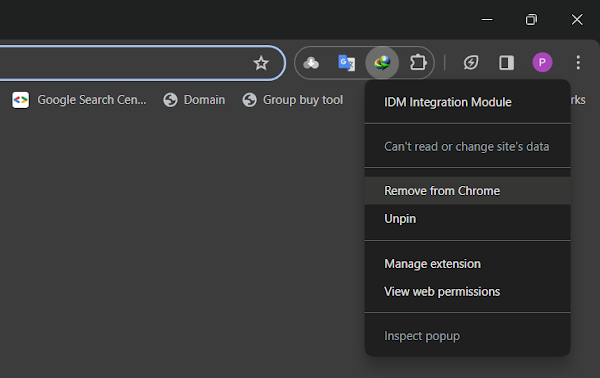
Step 2: Update Your IDM Software
This step is crucial. The manual installation in the next step will only work if your main IDM application is the latest version. Head over to the official Internet Download Manager website and download the latest version of the software. Install it on your PC. This ensures you have the most compatible files ready to go.
Step 3: Manually Install the Correct Extension
Now for the magic. We’re going to manually install the correct extension file that came with your newly updated IDM software. This guarantees a perfect match.
Finding the Extension File:
Navigate to the IDM installation folder on your computer. By default, this is usually C:\Program Files (x86)\Internet Download Manager. Inside this folder, look for a file named IDMGCExt.crx. This is the Chrome extension file we need.
Installing the Extension:
Go back to the Chrome Extensions page (chrome://extensions). In the top-right corner, find the toggle for ‘Developer mode’ and switch it on. Now, simply drag the IDMGCExt.crx file from your IDM folder and drop it anywhere onto the extensions page in Chrome. A pop-up will appear asking for confirmation. Click ‘Add extension’.
That’s it! The IDM Integration Module will now be installed and active. The icon in your toolbar should be bright and fully functional, ready to snatch up downloads. You can turn off ‘Developer mode’ now.
Pro-Tips for a Flawless IDM Experience
To avoid future issues and get the most out of IDM, keep these tips in mind:
- Keep Everything Updated: Make it a habit to update both your web browser and the IDM software regularly. Most issues stem from version conflicts.
- Check Incognito Settings: If you browse in Incognito mode, go to the IDM extension’s details (on the chrome://extensions page) and ensure the ‘Allow in Incognito’ option is enabled.
- Re-enable After Crashes: Sometimes, if Chrome crashes, it might disable extensions. If IDM stops working, the first place to check is always your extensions page to see if it just needs to be re-enabled.
Frequently Asked Questions (FAQ)
- Why did the IDM extension suddenly stop working?This usually happens after either Chrome or IDM updates automatically in the background. If one updates and the other doesn’t, a version mismatch can occur, causing the extension to be disabled for safety.
- Is it safe to manually install a Chrome extension this way?Absolutely. Because you are using the official IDMGCExt.crx file provided directly by the IDM developers in their installation folder, it’s completely safe. You’re simply using Chrome’s built-in developer feature to install a trusted file.
- What if I can’t find the ‘IDMGCExt.crx’ file?If the file is missing, it means your IDM installation might be incomplete or corrupted. The best solution is to completely uninstall Internet Download Manager from your PC and then reinstall the latest version from the official website.
- Will following these steps delete my IDM download history or settings?No, it won’t. Your download list, scheduler, and settings are all part of the main IDM application, not the browser extension. This process only affects the browser integration part, leaving your data untouched.
And there you have it! Your IDM and Chrome should now be working in perfect harmony. No more annoying cross icons—just fast, seamless downloading. Happy downloading!
![How to Fix IDM Extension not Working in Chrome [Cross Issue]](https://blogger.googleusercontent.com/img/b/R29vZ2xl/AVvXsEjUqoXyT0Ou6BbQ94PEvMCoEy70rQCVLtnihhZVMgvh0dJecFjnLRc0ZoINZxLdqZViGh1xhHNxsoWYONeMsFii7gmBNQzGC1c9q1hvztSQWNnFQwIkrYEPIeQWA44fDCEX1c6K7mC4zxpVObdlUoK-_4qVnxRZuczRiebagkq6gU_5unci69odq5ZGSgw/s600/fix-idm-showing-cross-in-google-chrome.webp)