Hey there! Let’s talk about one of the most common and frustrating roadblocks for Internet Download Manager (IDM) users: the dreaded “This version of IDM does not support this type of downloading” error message. I get it. You’re all set to download an important file, and suddenly, you hit this digital brick wall.
But don’t start pulling your hair out just yet! You’ve come to the right place. In this comprehensive guide, I’ll break down not only how to fix this issue in just a few simple steps but also why it happens in the first place. Let’s get you back to downloading at full speed.
First, Why Is This Happening?
Before we dive into the fix, let’s understand the root cause. This error almost always means one thing: your version of IDM is outdated. Websites, browsers, and download protocols are constantly being updated. If your IDM is still living in the past, it won’t know how to handle the modern download requests your browser is sending its way, resulting in this compatibility error. The solution? A quick and simple update.
The 3-Step Solution to Get IDM Working Again
Follow these three straightforward steps to resolve the error and modernize your IDM setup.
Step 1: Start with a Clean Slate – Uninstall the Old Version
To ensure a smooth upgrade, the first thing we need to do is remove the old, problematic version of IDM from your computer. This prevents any old files or settings from interfering with the new installation.
Simply navigate to your Control Panel (or Settings > Apps on Windows 10/11), find “Internet Download Manager” in the list of installed programs, and click “Uninstall.” Follow the prompts to remove it completely.
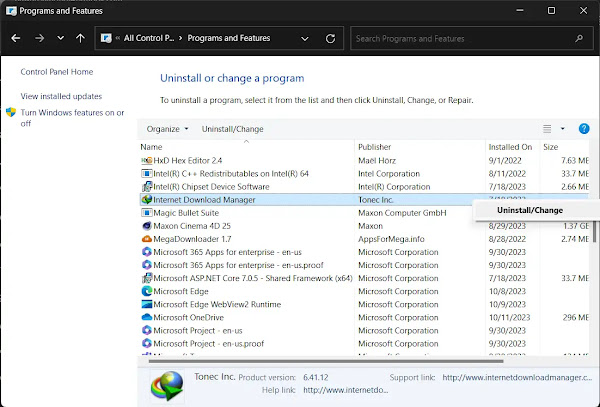
Step 2: Get the Latest and Greatest – Download and Install
With the old version gone, it’s time to download the newest release. This is the most crucial step!
Head over to the official IDM website at internetdownloadmanager.com to download the latest installer. Once downloaded, run the installer and follow the on-screen instructions.
Pro-Tip: Safety First!
Always download IDM directly from the official website. Third-party sites can bundle software with malware or adware. Sticking to the official source guarantees you get a clean, safe, and up-to-date version.
Step 3: Ensure Perfect Integration with Your Browser
A fresh installation of IDM should automatically integrate with your browsers (like Chrome, Firefox, or Edge). However, sometimes it needs a little nudge. A faulty browser extension is a common cause of download issues. Manually ensuring the extension is active is a great final check.
After installation, open your browser. You should see a prompt to enable the “IDM Integration Module” extension. If not, you can add it manually by finding the IDMGCExt.crx file in your IDM installation directory and dragging it onto your browser’s extensions page.
Still Stuck? The Manual Download Method (Plan B)
If, for some strange reason, the error persists even after updating, don’t give up. There’s a powerful manual override method you can use to force IDM to download almost any file.
- Go to the download page and find the button or link for the file you want. Instead of clicking it, right-click on it and select “Inspect” from the context menu.

- Your browser’s developer tools will open. Look for the highlighted line of code, which should contain a URL (it will often start with `https` and end with the file extension like `.zip` or `.mp4`). Copy this full download link.
- Open the IDM application, click the “Add URL” button, and paste the link you just copied into the address field. Then click OK.

IDM should now recognize the link and start the download directly, bypassing any browser integration issues.

Frequently Asked Questions (FAQ)
- Will I lose my license or serial number if I uninstall and reinstall IDM?
Generally, no. Your IDM registration details are stored separately and should be detected automatically by the new installation. However, it’s always a good practice to have your serial number saved somewhere safe, just in case.
- I updated IDM, but my browser says the extension is corrupted. What now?
This can happen occasionally. The easiest fix is to go to your browser’s extensions page, remove the “IDM Integration Module,” and then reinstall it directly from the IDM application by going to Options > General and clicking the button to add the extension to your browser.
- Can a firewall or antivirus program cause this error?
While less common for this specific error message, it’s possible. An aggressive firewall or antivirus could block IDM from communicating properly. Ensure that IDM (
IDMan.exe) is listed as a trusted application in your security software’s settings. - Why can’t I just keep using my old version of IDM?
Technology moves fast! Sticking with an old version leaves you vulnerable to security risks and guarantees you’ll run into more compatibility errors like this one as websites and browsers continue to evolve.
Conclusion: Keep Calm and Keep Updated!
There you have it! The “This version of IDM does not support this type of downloading” error is usually just a simple reminder that your software needs a refresh. By following the update steps outlined above, you can resolve the issue quickly and get back to what IDM does best: downloading files effortlessly.
Don’t let a small technical glitch ruin your workflow. A few minutes of maintenance can save you hours of frustration. Happy downloading!
