We’ve all been there. You’re ready to download an important file, you click the link, and instead of the familiar Internet Download Manager (IDM) window, your browser throws a wrench in the works with a frustrating error: “This extension may have been corrupted.” It’s an annoying hiccup that can bring your workflow to a grinding halt.
But don’t worry, this is a very common issue and is usually easy to resolve! This problem typically pops up when there’s a mismatch between your browser’s version and the IDM extension, or when the main IDM software itself is outdated. In this guide, we’ll walk you through the simple steps to banish this error for good and get you back to downloading at full speed.
Your Step-by-Step Guide to Fixing the IDM “Corrupted Extension” Error
Follow these three simple stages to get everything working perfectly again. We’re essentially giving IDM a fresh start within your browser.
Step 1: A Fresh Start – Remove the Old Extension
First things first, we need to remove the problematic extension. This ensures we’re not trying to fix something that’s fundamentally broken. Think of it as clearing the slate before we rebuild.
Navigate to your browser’s extensions page (for Chrome, it’s `chrome://extensions/`; for Edge, `edge://extensions/`; for Firefox, `about:addons`). Find the IDM Integration Module and click the “Remove” button. Confirm any pop-ups asking if you’re sure.
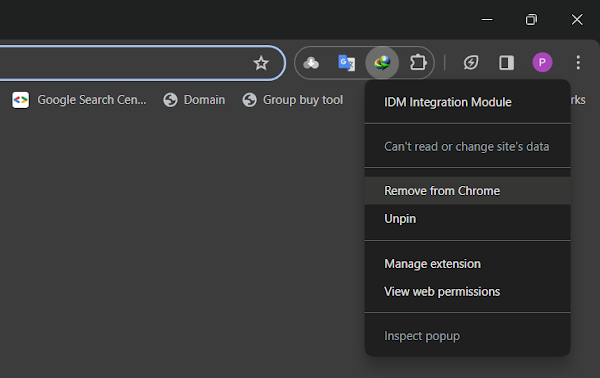
Step 2: Get the Latest & Greatest – Update IDM
An outdated IDM application is the most common cause of extension issues. The developers are constantly releasing updates to keep up with browser changes. Head over to the official IDM website and download the latest version.
Simply install the new version over your existing one—you won’t lose your settings or download history. This step alone often resolves the conflict by providing a new, compatible extension file. You can download the latest version of IDM here.
Step 3: Reconnecting Manually – The Final Fix
After updating IDM, it’s time to manually add the fresh, new extension to your browser. This creates a direct and stable link between the application and the browser.
First, go back to your browser’s extensions page. Then, open File Explorer and navigate to the IDM installation directory (usually `C:\Program Files (x86)\Internet Download Manager`). Find the file named `IDMGCExt.crx`. Click and drag this file directly onto your browser’s extensions page. Your browser will ask for confirmation to add the extension. Approve it, and you’re done!
Pro-Tips for a Smooth IDM Experience
Want to prevent this and other issues from happening again? Here are a few tips from a seasoned user.
Enable Developer Mode
When you’re on your browser’s extensions page, look for a toggle labeled “Developer mode” (usually in the top-right corner). Make sure this is turned on before you try to drag and drop the `.crx` file. It allows for manual installations and can sometimes be required for the process to work.
Check Your Antivirus and Firewall
Occasionally, overzealous security software can block communication between IDM and its browser extension. If you’re still having trouble, temporarily disable your antivirus or firewall to see if that’s the culprit. If it is, add an exception for IDM in your security software’s settings.
Regularly Check for Updates
Make it a habit to check for IDM updates every few weeks. Inside IDM, you can go to Help > Check for updates…. Staying current is the single best way to avoid compatibility problems with browsers, which update automatically and frequently.
Frequently Asked Questions (FAQ)
- Why does the “IDM extension corrupted” error happen in the first place?This error almost always occurs because of a version mismatch. Either your browser (like Chrome or Firefox) updated automatically to a new version that is no longer compatible with your old IDM extension, or your IDM application itself is too old to work with the modern browser.
- Will I lose my download list if I reinstall the extension or IDM?No, you won’t! Your list of completed and in-progress downloads is stored safely within the main IDM application, not the browser extension. As long as you just install the new version of IDM over the old one, all your data will remain intact.
- I can’t find the `IDMGCExt.crx` file. Where is it?The file is located in your IDM installation folder. By default, this is `C:\Program Files (x86)\Internet Download Manager` on most Windows systems. If you installed IDM in a different location, you’ll need to check there.
- What if these steps don’t work for me?If you’ve followed all the steps and the issue persists, try running IDM as an administrator (right-click the IDM shortcut and select “Run as administrator”) before reinstalling the extension. As a last resort, a full uninstall and fresh install of IDM might be necessary, but that is rarely needed for this particular error.
