Hey there! Let’s talk about one of the most common hiccups for Internet Download Manager (IDM) users. You find a file you need, you click the download link, and just when you expect IDM’s familiar dialogue box to pop up, you’re hit with the dreaded “Cannot transfer download to IDM” error message. It’s frustrating, we know, but the good news is that it’s almost always an easy fix.
This error typically means one simple thing: your browser tried to hand off the download, but IDM wasn’t running in the background to “catch” it. This can happen if IDM has been disabled from your computer’s startup sequence or if another program, like a system optimizer or antivirus, is preventing it from launching correctly.
Don’t worry, we’re going to walk you through every step to get this sorted out and make sure your downloads are seamless again.
How to Fix the “Cannot Transfer Download” Error in IDM
We’ll tackle this with two main solutions that cover the most common causes. Let’s get started!
Solution 1: Ensure IDM Runs on Windows Startup
The most frequent reason for this error is that IDM isn’t set to launch when your computer starts. If it’s not running, it can’t integrate with your browser. Here’s how to check and fix this using the Task Manager.
Step-by-step Guide:
- Open the Task Manager. The quickest way is to right-click on your taskbar and select “Task Manager” from the menu. You can also press Ctrl + Shift + Esc on your keyboard.
- Once the Task Manager is open, click on the “Startup” tab (or “Startup apps” in Windows 11). This tab lists all the applications that are configured to run when you log in to Windows.
- Look for “IDM” or “Internet Download Manager” in the list.
- Check its status. If it says “Disabled,” that’s our problem! Right-click on it and select “Enable.” This will ensure IDM automatically starts with Windows from now on.
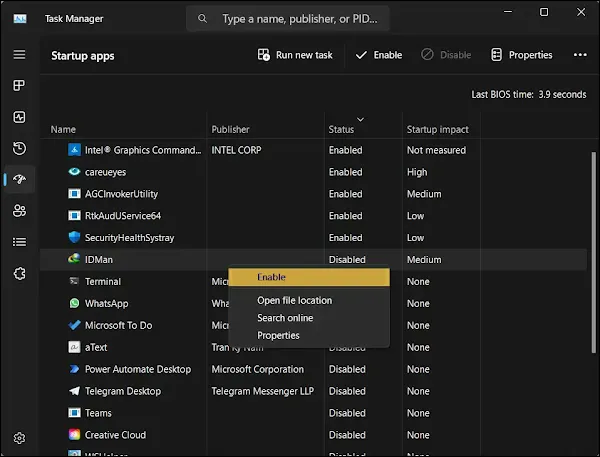
- After enabling it, restart your computer to apply the changes and see if the issue is resolved.
Solution 2: Configure IDM’s Internal Settings
Sometimes, the setting to launch on startup can be disabled within IDM itself. Let’s double-check that everything is configured correctly inside the application for proper browser integration.
Step-by-step Guide:
- Open Internet Download Manager from your Start Menu or desktop shortcut.
- In the main IDM window, click on the “Options” button (it looks like a gear).
- In the Options window, make sure you are on the “General” tab.
- You need to ensure two crucial boxes are checked:
– “Launch Internet Download Manager on startup”
– “Use advanced browser integration”
The first option ensures IDM is always ready, and the second allows it to communicate effectively with browsers like Chrome, Firefox, and Edge.

- Click “OK” to save your settings. It’s a good idea to restart IDM (and maybe your browser) for the changes to take full effect.
Pro-Tips for a Smooth IDM Experience
Still having trouble or want to prevent future issues? Here are a few extra tips from the pros.
- Check for Conflicting Software: Some antivirus programs, firewalls, or “system optimization” tools can be overly aggressive and block IDM from starting. Check the settings of these programs to see if IDM is on a blocklist and add it to the “allowed” or “exceptions” list.
- Keep Everything Updated: Make sure you are using the latest version of both IDM and your web browser. Mismatched versions can sometimes cause the “advanced browser integration” to fail. You can check for IDM updates by going to Help > Check for updates… within the app.
- The “Turn It Off and On Again” Trick: Sometimes, the integration just needs a reset. In IDM’s Options > General tab, uncheck “Use advanced browser integration,” click OK, then go back in and re-check it. This can often force IDM to re-establish its connection with your browsers.
Frequently Asked Questions (FAQ)
-
Why does the “Cannot transfer download to IDM” error happen?
In short, it happens because your browser is trying to send a download to IDM, but the IDM application isn’t running in the background to receive it. The solutions above are all designed to make sure IDM is active and listening for those download requests.
-
I enabled IDM on startup, but it’s still not working. What’s next?
If you’ve followed both solutions and it’s still failing, your next step should be the Pro-Tips. The most likely culprit is another piece of software, like your antivirus, interfering with IDM. Check its settings to make sure IDM isn’t being blocked.
-
Does this error mean my IDM is corrupted or broken?
Probably not! This is a very common issue and is almost always related to configuration settings, not a broken installation. Before trying to reinstall IDM, always check the startup and internal settings first.
-
How do I know if IDM is properly integrated with my browser?
A great way to check is to go to your browser’s extensions or add-ons page. You should see the “IDM Integration Module” listed and enabled. If it’s disabled, enable it. If it’s not there, you may need to reinstall it from IDM’s program folder.
By following this guide, you should now have a perfectly configured IDM that’s ready to handle all your downloads without a hitch. Enjoy the speed and convenience of hassle-free downloading!
